How to change iTunes backup location on PC?
iPhone’s backup may take a lot of disk space. To solve this and free up C: drive space, let’s see how to change iTunes backup location on PC.

1. Create a folder named “Backup” under another partition (e.g. D: drive).
2. Copy all the subfolders (Each subfolder is a backup location) under iTunes’ default backup location (e.g. C:\Users\(Your PC’s name)\AppData\Roaming\Apple Computer\MobileSync\Backup) to “D:\Backup”, which is the folder you just created.
3. Delete the folders and subfolders under the old backup location.
4. Find C:\Windows\System32\cm.exe, right-click it and select “Run as Administrator” to open the Command Prompt, then type in the following command and press the Enter key:
mklink /D “C:\Users\(Your PC’s name)\AppData\Roaming\Apple Computer\MobileSync\Backup” “D:\Backup”
After executing the above command, a mirrored folder named “Backup” will be automatically created under under MobileSync, meaning the “Backup” file under D: drive has been mirrored.
In other words, iTunes won’t know the backup location has been changed, but the data will be stored under the newly created folder. When syncing your iOS device, iTunes will restore your backup to the folder you newly created.