What if Mac can’t access Windows shared servers?
Apple recently released a support article that introduced a solution to the situation that macOS devices are blocked when they use NTLM user credentials to connect to a network share hosted on a Windows server.

After installing the Windows update from June 11, macOS users attempting to access a CIFS or SMBv1 network share from a Windows server may receive the following error:
There was a problem connecting to the server “{Server Host Name}”. Please check the server name or IP address and try again. If you still have problems, please contact your system administrator.
Microsoft has marked this known issue as resolved, and Apple now has provided a detailed solution on its support website.
Apple described the problem as: “macOS Mojave and the previous mac systems may not be able to use NTLM credentials to connect to CIFS or SMB1 shares on servers that receive Microsoft Windows Server updates on or after June 11, 2019,”
“After entering the username and password, the alert tells there is a problem connecting to the server, please check the server name or IP address and try again.”
Users who determine that the NTLM credentials used to log in to the network share are correct can connect using one of the following solutions:
• Connect to the server using Kerberos authentication, which requires you to use the shared DNS name instead of its IP address.
• If your Mac uses macOS Mojave, High Sierra, Sierra, El Capitan or Yosemite, please connect to the server using SMB2 or SMB3. For example, select Go> Connect to Server from the Finder menu bar and enter the smb://(address is the server).
• Enable the signature on the server message block (SMB) on the server. But be aware that doing that may degrade the performance.