How Mac devices disable video autoplay in Safari
It’s distracting that you open a web page on Mac and the video automatically plays without your consent, though the autoplay is sometimes not bad because it pre-loads the video.
Safari allows websites to autoplay videos, but to disable the function is not that simple – the option is hidden by Safari’s setting. Let’s see how to disable video autoplay in Safari exactly.
Apple provides a hidden debug menu in Safari, including the option to disable video autoplay. In macOS Sierra or lower versions, you can follow the steps below to activate this menu and disable video autoplay:
1. If Safari is running, press Command + Q to forcibly close it.
2. Open the Terminal (Launchpad – Other – Terminal)
3. Enter the following command to activate Safari’s internal debug menu:
defaults write com.apple.Safari IncludeInternalDebugMenu 1
4. Open Safari, click Debug on the top menu.
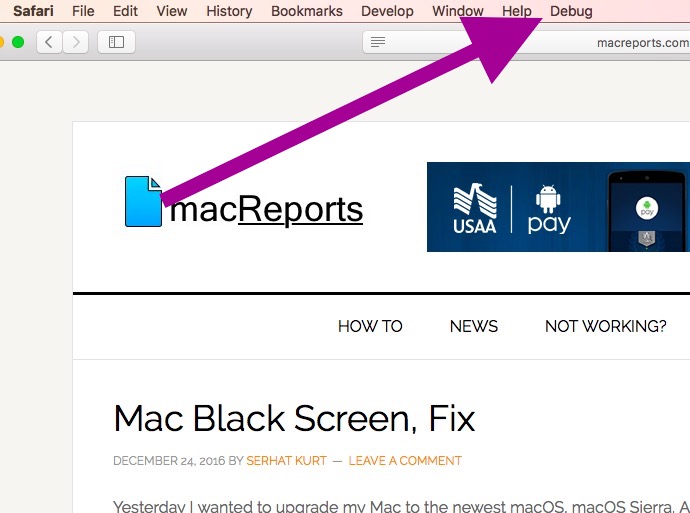
5. Select Media Flags > Disallow Inline Video, and the autoplay will be disabled.
If you want to hide the internal debug menu, type the following command in the Terminal and press Enter:
defaults write com.apple. Safari IncludeInternalDebugMenu 0