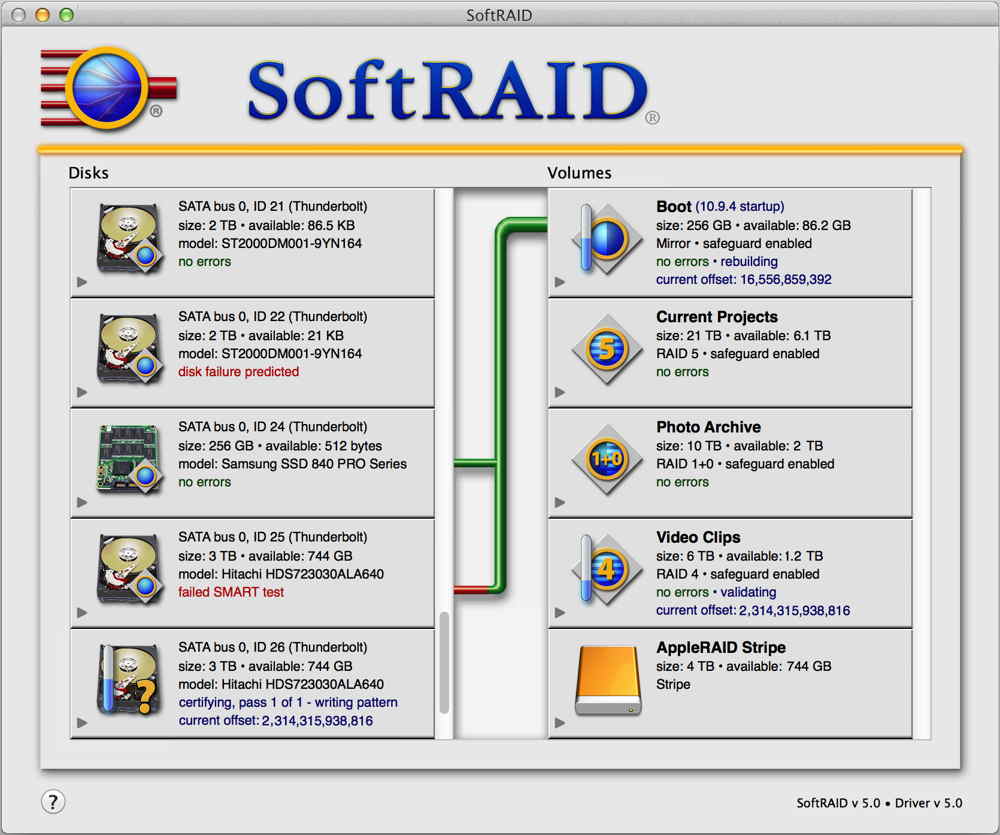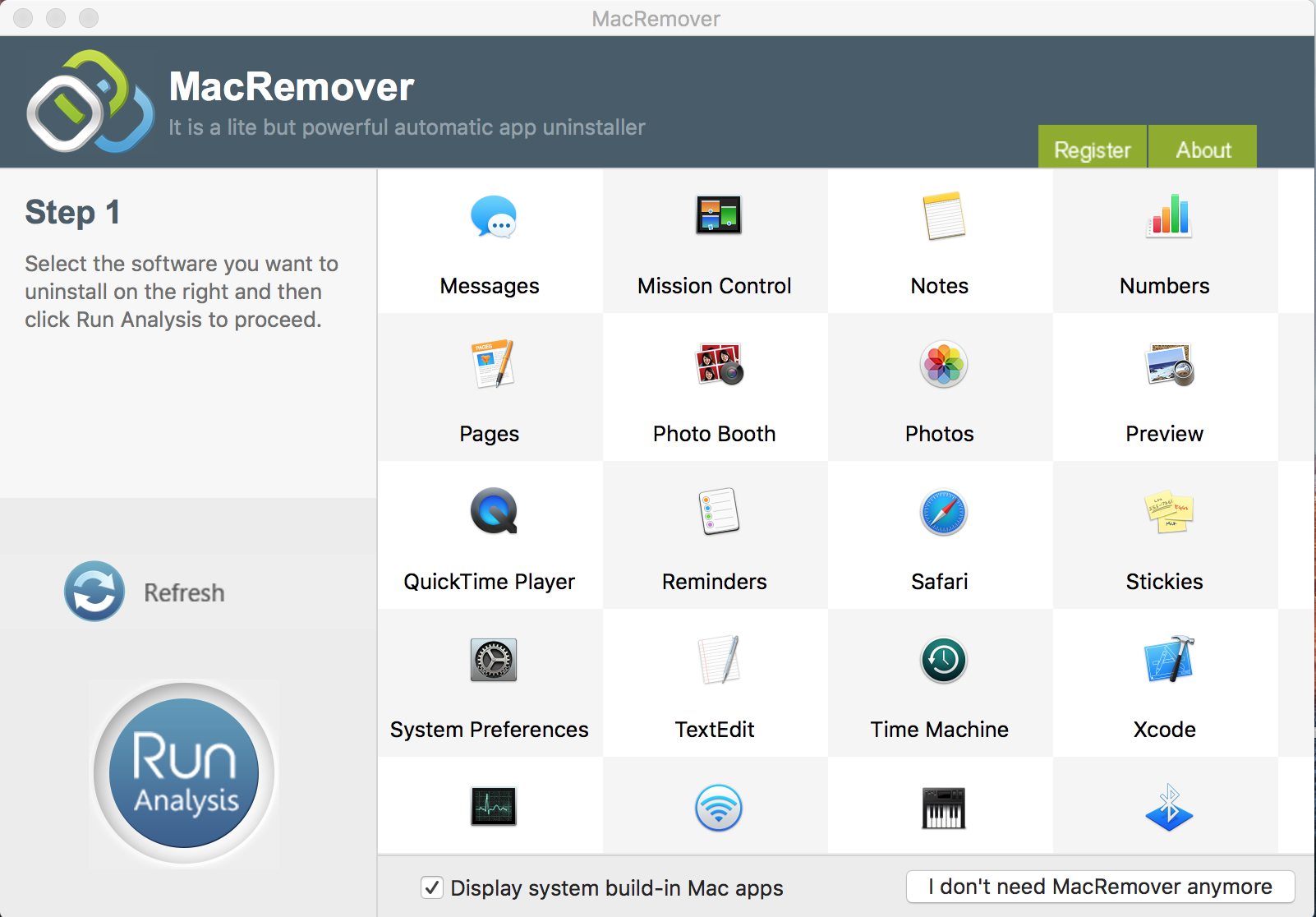How to remove SoftRAID and delete all associated files and folders on macOS?
Removing SoftRAID on macOS is different to removing on Windows. Because macOS has no such a feature that allows users to remove SoftRAID through using the Add/Remove Programs control panel. So, you can’t simply move SoftRAID to the Trash from the Applications folder on macOS. When you do that, you are leaving a bunch of files/folders associated with SoftRAID on your macOS.
How to manually remove SoftRAID and delete all associated files/folders?
1> Go to the Applications folder. Find the SoftRAID icon and drag it to the Trans, then empty it.
2> Open the Terminal. (Navigate to /Applications/Utilities and double-click on Terminal icon)
3> Successively input the following eight commands into the field (Copy and paste one, hit the Enter key, then do the same to the next). If you’re asked for password, enter your login password.
sudo rm -rf /Library/Application\ Support/SoftRAID
sudo rm -rf /Library/Extensions/SoftRAID.kext
sudo rm -f /Library/LaunchAgents/com.softraid.SoftRAIDMonitor.plist
sudo rm -f /Library/LaunchDaemons/com.softraid.softraidd.plist
sudo rm -f /Library/Logs/SoftRAID.log
sudo rm -rf ~/Library/Caches/com.softraid.SoftRAIDMonitor
sudo rm -f ~/Library/Preferences/com.softraid.SoftRAID.plist
sudo rm -rf ~/Library/Saved\ Application\ State/com.softraid.SoftRAID.savedState
4> Restart your macOS.
5> If you still see the SoftRAID icon on the Dock, drag it to the Desktop and keep holding the mouse left key for 2-3 seconds. It will be removed.
If these commands are not familiar to you, we recommend you use Automatic Removal Tool to remove SoftRAID.
How to automatically remove SoftRAID and delete all associated files/folders?
1> Download and install MacRemover.
2> Launch MacRemover. (Navigate to /Applications, find the MacRemover icon, double-click on it)
3> Select SoftRAID icon on the installed-apps list of MacRemover main interface, and then click on “Run Analysis”
4> Click on “Complete Uninstall” to remove SoftRAID. All its associated files/folders will be deleted.